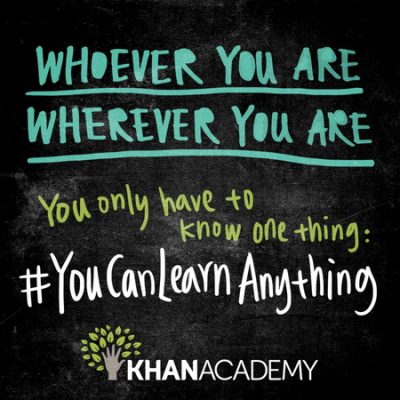When I talked my grandma into getting online in the late 90s, I had to learn how to teach a different generation how to use computers. Since then, I have been the “family geek”, and carry the burden of being an unpaid computer technician & tutor.
Those are my credentials. I’m no expert, but have plenty of computer and internet experience, and try to share some of the common issues and solutions in the following articles and features. Note: all tips and articles on these pages are geared towards Windows users (sorry no Mac help here).
The computer help articles feature a range of topics from speeding up windows to removing viruses and even shopping online safety advice.
I have also included list of recommended books and links on computer and internet that are geared towards seniors and new computer users: they are at the end of this article.
While holding down the Ctrl button on your keyboard — rotate the scroll wheel in the middle of your mouse. (see image on right)
Go ahead and give it a try, right now.
On most computers this will magnify / shrink the size of websites.
Rolling the mouse wheel up will make everything bigger, while rolling the mouse wheel down will have the opposite effect.
So, next time you are having trouble reading small text on a website, simply hold down control and use the scroll wheel. Very handy — pass this on to your friends.
It’s the best thing since… Ctrl+c.
Alternative method: hold down CTRL and tap on the + and – buttons on the keyboard for the same effect.
Search text within any Web page
Search text within any Web page
Ever end up on a site from a search engine, but can’t find the exact words you are looking for? The answer is:
Ctrl + f
Go ahead and hold down the Ctrl button on your keyboard and press “f” — you should see a search box pop-up somewhere on your screen. (Usually near the bottom of the window). Now you can type any word into that search box and your internet browser with find and highlight each instance of that word as it appears on the page. You can also click the “next” button to allow the page to auto-scroll to the next instance of the word.
Neat, eh? I use this feature all the time.
Dealing With Error Messages
If you receive an error message you don’t understand:
Type the error message into Google Search. You’ll find other’s who have had the same issue, and hopefully someone who has found the solution, as well. Don’t just read one discussion or solution — take the time to read a few different websites opinions before jumping to a conclusion.
This is an important lesson — you can type any question into Google in plain english. It’s so easy, but I am always amazed at how many people have problems “searching”. Just search for what other people would search for… you are bound to stumble upon at least one person who has had the same problem as you and asked it to one of the many online discussion forums or Q&A sites like Yahoo Answers.
Also see: No Bootable Devices Error – for a quick fix to try before replacing or formating your HDD.
— I’ll be updating this section regularly with new computer tips, bookmark and check back often.
For full story click: http://www.blifaloo.com/info/computer-tips.php